Managing Abatement Initiatives¶
This section shows how you can monitor and document abatement initiatives in the system as abatement records, which will be converted to emission values to reflect your organization’s commitment to carbon reduction in the overall carbon footprinting journey.
Prerequisites¶
Contact your system administrator if your account does not meet the below requirements:
Ensure your account has the
operator,view adminorsuper adminrole for access to abatement data entry feature.Ensure your account has permission to manage the relevant entity data.
Create Abatement Initiative Record¶
Click on Data Management > Organization in the left navigation pane. Select the view that you want to record an abatement initiative.
Select the business entity card that you wish to record the initiative in preview dashboard. Then select Abatement tab in the right side bar.
Select one of the following options to create a new abatement initiative record:
+ Standard Initiative: Click this if your administrator has pre-set abatement templates in the system for recurring initiatives.
Administrators can set up standard initiative templates for your organization’s standard abatement scenarios, see setting up abatement templates for details.
+ Custom Initiative: Click this if you wish to enter a custom abatement initiative.
Custom initiative option allows you to manually enter an initiative name in the record.
Custom initiative feature is limited to your organization’s subscription availability, if you wish to make this feature available, contact your system administrator.
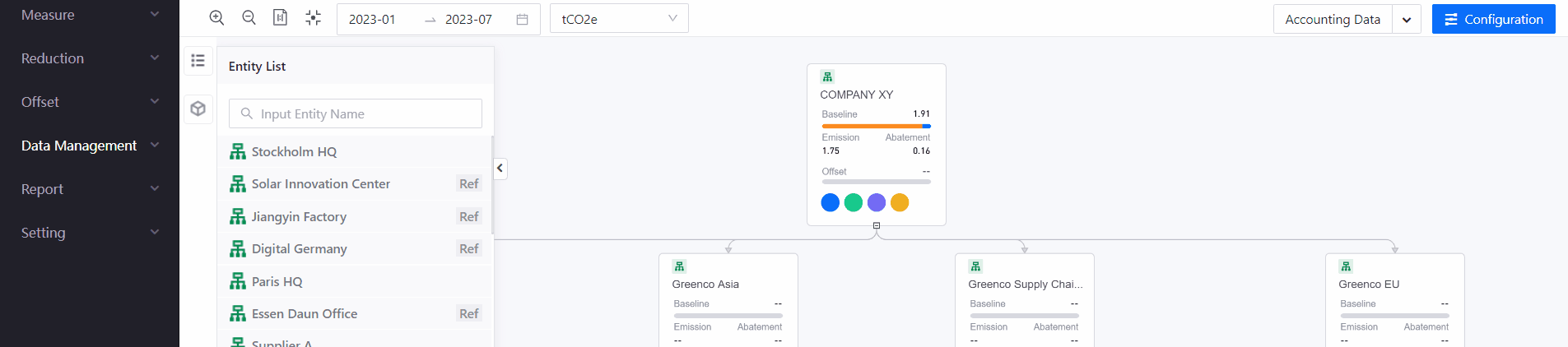
Enter your abatement initiative details in the pop up screen.
Abatement Initiative Name: Select an appropriate initiative name.
Note
Once saved, the initiative name cannot be changed. Delete the existing record and create a new one with the new desired name.
Invest: Enter the total invested amount for this initiative. Contact your system administrators if you require a different currency value.
Status: Select an option most relevant to your abatement initiative status.
Under investigation: A potential initiative to reduce emissions that is being evaluated but not yet approved by your company during the reporting year.To be implemented: An initiative to reduce emissions that has been approved for implementation by your company but its implementation has not yet commenced during the reporting year.Implementation commenced: An initiative to reduce emissions was launched in the reporting year, but by the end of the reporting period it was not yet fully active or functional in achieving emissions reductions.Implemented: An initiative that has fully come into effect in the reporting year e.g., it has become fully operational or functional in achieving CO2e savings.Not to be implemented: A potential initiative to reduce emissions that was evaluated but not pursued by your company during the reporting year
Duration: Provide your abatement initiative duration from the starting month/year to ending month/year.
Abatement Initiative Category or Category: For standard initiative, this column displays the preset category linked to current project name in initiative template. For custom initiative, select an abatement category most relevant to your abatement initiative.
Energy efficiency of buildings: Applicable for all energy efficiency initiatives relating to buildings, including those relating to the building fabric (e.g. insulation, draught-proofing, etc.) and those relating to building services (e.g. HVAC, BEMS etc.).Energy efficiency of production processes: Applicable for all energy efficiency initiatives relating to processes (e.g. waste heat recovery, process optimization, compressed air, combined heat and power, automation, smart control systems, product/service design to improve energy efficiency etc.).Waste reduction and material recycling: Applicable for circular economy and waste reduction initiatives (e.g. reuse, recycling, remanufacturing, product/service design to reduce waste etc.).Reduce disorderly emissions: Applicable for initiatives to reduce fugitive emissions (e.g. methane capture, agricultural nitrous oxide reductions, refrigerant leakage reduction etc.).Low-carbon energy consumption: Applicable for emissions reduction initiatives relating to increasing low-carbon energy consumption i.e. energy from renewable sources, nuclear plants and fossil-fuel plants fitted with carbon capture and storage.Low-carbon energy generation: Applicable for initiatives relating to the installation of low-carbon energy generating facilities (renewable, nuclear or fossil-fuel plants fitted with carbon capture and storage) at your own site or at others on behalf of your clients.Emissions reductions from non-energy processes: Applicable for initiatives to reduce emissions from industrial production processes which chemically or physically transform materials (e.g. CO2 from the calcinations step in cement manufacturing, CO2 from catalytic cracking in petrochemical processing, PFC emissions from aluminum smelting etc.).Changes in company policies or behavior: Applicable for initiatives relating to a change in company policy (e.g. value chain engagement, a new procurement policy) or an organizational behavioral change (e.g. resource efficiency improvements such as reducing paper use, waste management improvements such as reducing food waste etc.). Note that changes in company transportation policies should not be reported here but under the initiative category “Transportation”.Transport: Applicable for initiatives relating to employee travel and commuting and the company fleet.Others, please specify: If none of the listed categories are applicable to your initiative, select this option and specify the initiative.
Description: Enter your abatement initiative description.
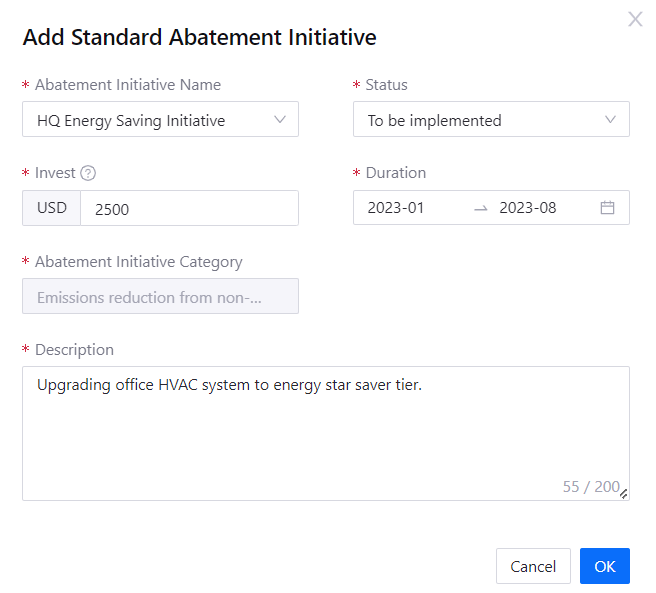
Click OK to create your abatement initiative record.
The newly created abatement record will be saved and displayed as a card in the the Key-in category within the abatement tab of the entity where it was created.
Add Abatement Initiative Data¶
After creating the record, proceed to input initiative data for this record to convert it into a carbon emission. Two types of abatement data can be recorded:
Planned Reduction: Record yearly projected abatement volume estimates for abatement planning and target assessment.
Actual Reduction: Track and record monthly actual abatement volume
Locate your abatement card under the abatement tab and click on the input initiative button
 to open the Input Intiative dialogue pane.
to open the Input Intiative dialogue pane.Select an appropriate method to record the abatement initiative data based on the type of data available.
If you have readily available usage savings data, toggle on the Fill in Using Savings Directly switch button and follow
Option 1: Enter Actual Savings Datato input your data.If you do not have readily available usage savings data, ensure Fill in Using Savings Directly switch is turned off, then follow
Option 2: Derive Savings Data based on Emissions Leveland proceed to fill in emission levels data. The system will assist to calculate emission savings based on provided data.

Option 1: Enter Actual Savings Data¶
Ensure that the Fill in Using Savings Directly button is switched on.
Input yearly abatement saving projections under Estimated Abatement tab and monthly actual abatement savings under Actual Abatement tab.
Select the year or month to input abatement record.
Select the appropriate emission scope category and click Add a row to input data as follows:
Emission Source: Select the relevant emission source based on your operations.
Dimension: Select the data conversion factor for your emissions activity.
Estimated Usage Savings: Enter the abatement savings recorded for your abatement initiative in the selected year.
Estimated Emission Factor: Choose the most relevant factor value based on the year, factor source, and region of your emission activity, and select Save.
Click on the Calculate button to calculate the estimated reduction savings in standard emission units.
Click Save to save the abatement initiative data to system.
Option 2: Derive Savings Data based on Emissions Level¶
Ensure that the Fill in Using Savings Directly button is switched off.
If your abatement initiative has not yet been implemented, proceed to fill in the projected
annualemissions data under Estimated Abatement tab.Select the year to input abatement record.
Select the appropriate emission scope category and click Add a row to input data as follows:
Emission Source: Select the relevant emission source based on your operations.
Dimension: Select the data conversion factor for your emissions activity.
Estimated Baseline Activity Level: Enter your current emission activity levels.
Estimated Baseline Emission Factor: Choose the most relevant factor value based on the year, factor source, and region of your emission activity, and select Save.
Estimated Project Activity Level: Enter your projected emission activity levels after implementing the abatement initiative.
Estimated Project Emission Factor: Choose the most relevant factor value based on the year, factor source, and region of your emission activity, and select Save.
Click on the Calculate button to calculate the estimated reduction savings in standard emission units.
Click Save to save the abatement initiative data to system.
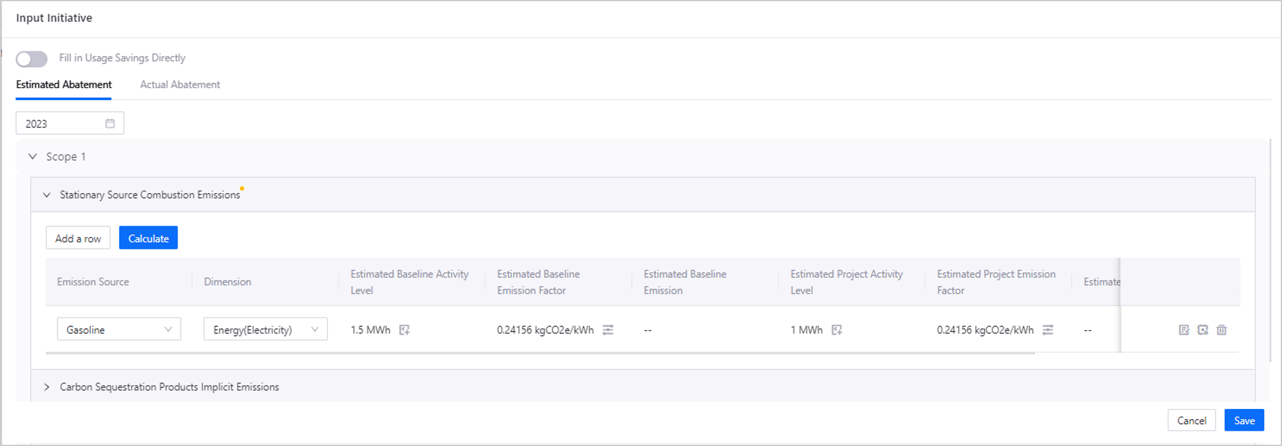
If your abatement initiative has been implemented and you have collected monthly emissions data, proceed to input
monthlyemissions level data under Actual Abatement tab.Follow the steps in step 1 to input your monthly abated emissions data.
Click Save to save the abatement initiative data to system.
Calculate Abatement Data¶
To view abatement data in the preview dashboard, you need to perform the data accounting action.
Click on the
 data accounting button to trigger the data computation process for abatement records.
data accounting button to trigger the data computation process for abatement records.Once data accounting is completed
 , you can view the updated emission reductions in your organization hierarchy. It may take a while to process data computation, if you do not see the results reflected or an error
, you can view the updated emission reductions in your organization hierarchy. It may take a while to process data computation, if you do not see the results reflected or an error  showed up, refresh the page and try again.
showed up, refresh the page and try again.
Abatement data will be visualized as a blue rounded stacked bar within the entity card.
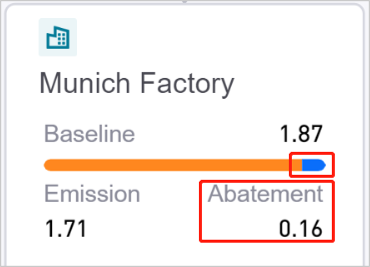
View Abatement Initiative Data Records¶
To review saved abatement records, go to Preview dashboard, select the relevant entity and switch to the abatement tab on the right sidebar. You can browse the previously entered abatement records card under one of the collapsible sections of Keyin, Aggregate, or Reference.
Key-in: Displays abatement initiative records created within the selected entity.
Aggregate: Displays abatement records aggregated from child entities connected to the selected entity.
Reference: If the selected entity uses a
Referencedata source, the system will automatically retrieve entity data from the original view and display all abatement records stored within that entity in this section.
There are three types of abatement cards that correspond to the three available abatement categories:
Standard-Initiative
 : These are records created under + Standard Initiative menu.
: These are records created under + Standard Initiative menu.Custom-Defined Initiative: These are records created under + Custom Initiative menu.
REC
 : These special abatement types are specifically created from REC certificates.
: These special abatement types are specifically created from REC certificates.Note
See managing REC for details on managing REC records.
Update Abatement Records¶
This section shows how to edit details of the initiative, view emission categories specified, or delete the abatement record.
Edit Abatement Initiative Details¶
Locate the abatement card that you wish to edit in the abatement menu, and click on the edit button
 .
.After editing, click OK to save changes.
Note
For Standard Initiatives, Abatement Initiative Name and Abatement Initiative Category fields are preset under abatement templates, contact super or view admin to amend or create a custom initiative to amend these fields.
You can only make edits to records under key-in section. If you wish to edit records under aggregate or reference sections, you must locate the original record created in the original entity and view.
View Emission Categories Specified¶
Locate the abatement card that you wish to enquire emission details, and click on the
 button.
button.Expand scope categories to preview emission scopes pre-defined for the selected entity.
If you need to update the emission scopes, click Configuration button in toolbar to enter editor mode, then make changes to scope categories under the emission tab.
Delete Abatement Record¶
Locate the abatement card that you wish to delete, click on the  button, then click OK.
button, then click OK.
Deleted records will be removed from the list.