Managing Documents¶
You can use the document management library to upload, store and organize carbon accounting related invoices, certificates and other files for auditing and validation purposes. These files can be attached to emissions or abatement data records to ensure accuracy and legitimacy of entries.
Supporting documents help to obtain internal approvals for data entry records and serve as key materials for external auditors to verify the completeness and accuracy of your organization’s carbon inventory data during disclosure processes.
Upload and Manage Documents¶
Prerequisites¶
Contact your system administrator if your account does not meet the below requirements:
Ensure your account has the
operator,view adminorsuper adminrole for access to document upload feature.Ensure your account has permission to manage the related entity data.
Upload documents in document management library for citation and reviewing by the following steps:
Click on Data Management > Document Management in the left navigation pane.
Select the view and entity from the drop down menu to store documents.
Note
Uploaded documents are stored in the specific view and entity selected and are not shareable or viewable across organizations or between entities. Please ensure that you upload them to the correct view and entity.
Click Upload Document and select relevant document type and fill in necessary information to categorize and organize your documents.
Click OK and document will be saved and shown in document management library.
Note
Document types supported include doc, docx, pdf, txt, xls, xlsx, ppt, pptx, jpg, png and jpeg,with a maximum file size of 10 MB.
If emissions or abatement data has been recorded, you can also submit documents to document management library from the data entry page or the abatement initiatives page, through clicking Document Management:
Go to the menu page where you have recorded data, and navigate to the document citation feature:
From Data Entry page: In the left navigation bar, click on Data Management > Data Entry.
Choose the view and the bottom-most child entity from the drop-down menu, and then select the corresponding accounting standard.
Specify the reporting year, then click on a month to expand the emission scope and emission category tabs.
From Abatement - Input Initiative page: In the left navigation bar, click on Data Management > Data Entry.
In the left navigation bar, click on Data Management > Organization, and select the view that you need to submit a file.
In Preview view, click on the Abatement tab in the right side bar, hover over the abatement cards, system will highlight the corresponding business entity card, click on the card and open the input initiative button
 in the abatement card.
in the abatement card.Expand the relevant emission category in the Estimated Abatement or Estimated Abatement tab, and locate data entry record that you want to attach a file. For more information on abatement menu, see Abatement initiatives.
Locate the icons row to the right of the record, click on the document citation button
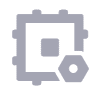 .
.Click on Document Management in the top-right page corner. This will redirect you to the document management library with the view and entity pre-selected based on the data record.
Upload your document to store it in system.
Document Types¶
Below explains the different document types you can file as supporting information:
Carbon Inventory Report:Available self-assessed carbon inventory report produced by the corporation.
Carbon Verification Report:Third-party carbon verification conclusion reports.
Carbon Emissions Certificate:Certificate issued by accredited verification agencies to verify carbon emissions.
Carbon Neutralization Certificate:Certificates issued by accredited verification agencies as proof of achieving carbon neutrality in accordance with their standard guidelines.
Enterprise Information Files:Basic corporate profile information such as the enterprise’s business license, floor plan, and overview.
User Authorization Files:Documents authorizing third-party or other corporate entities to conduct carbon verification and related activities on behalf of the user.
Inventory Data Files:Supporting documents to substantiate reported emission activity data and emission source information.
Abatement Related Files:Supporting documents to substantiate abatement activities.
You may need to enter additional information along with the document:
Additional information required for Carbon Inventory Report, Carbon Verification Report, Carbon Emissions Certificateand Carbon Neutralization Certificate files:
Boundary: Briefly describe the physical organizational scope that the document covers, such as being exclusive to a particular factory site or only including downstream business lines, and so on.
Verification Agency: Specify agency engaged to verify document.
Additional information required for Inventory Data Files and Abatement Related Files files:
Activity Tag: Select relevant emissions activity categories mentioned in the uploaded data file. When working with an extensive file index, using activity tags to label documents helps others identify file purpose quickly , it also makes filtering and locating specific file types easier when searching within the library.
Attach Documents to Data Records¶
You can attach Inventory Data Files and Abatement Related Files, such as invoices or meter readings, to a specific data record as proof, additional information or citations for auditing agencies or internal roles to validate when verifying the reported data.
Select the location where you want to attach documents to:
Emissions data records: In Data Management > Data Entry, specify view, entity, reporting year and accounting standard, and click on a month tab to locate the data record that requires document attachment.
Abatement initiative records: In Data Management > Organization, select a bottommost entity with recorded abatement data, locate the abatement initiative under the abatement tab and click on the input initiative button
 . Next, click on either the estimated or actual abatement tab, and expand relevant scope and categories to find the abatement data record that you want to attach documents.
. Next, click on either the estimated or actual abatement tab, and expand relevant scope and categories to find the abatement data record that you want to attach documents.
Locate the icons row to the right of the record, click on the document citation button
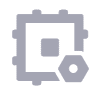 .
.Select relevant documents from Optional List to attach to the data record.
Tip: You can also use the dropdown list to narrow down document selection by displaying only those tagged with the emission activity tags you have chosen.Click Save to attach selected documents to the record.
Edit or Delete Documents¶
In the document management library, you can also make edits to the document type, activity tags and other information saved together with the file by the clicking the  button.
button.
To delete an uploaded document, click on the  button.
button.
Download Documents for Reviewing¶
Auditors appointed to validate emissions records can download and view files uploaded to the document management library, as well as those attached in the data records.
Prerequisites¶
Contact your system administrator if your account does not meet the below requirements:
Ensure your account has the
auditor,operator,view adminorsuper adminrole for access to document viewing feature.Ensure your account has permission to manage the related entity data.
Download documents from document management library by the following steps:
Click on Data Management > Document Management in the left navigation pane.
Select the view and entity from the drop down menu, you can also specify time range, document type (type tag), activity tag to filter document search results. Click Search to display uploaded documents.
Download documents from data records by the following steps:
Select the location where you want to review recorded data:
Emissions data records: In Data Management > Data Entry, specify view, entity, reporting year and accounting standard, and click on a month tab to locate the data record that requires document download.
Abatement initiative records: In Data Management > Organization, select a bottommost entity with recorded abatement data, locate the abatement initiative under the abatement tab and click on the input initiative button
 . Next, click on either the estimated or actual abatement tab, and expand relevant scope and categories to find the abatement data record that you want to download documents.
. Next, click on either the estimated or actual abatement tab, and expand relevant scope and categories to find the abatement data record that you want to download documents.
Locate the icons row to the right of the record, click on the document citation button
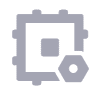 .
.Click on the download button
 beside documents in the Selected List to view them locally.
beside documents in the Selected List to view them locally.