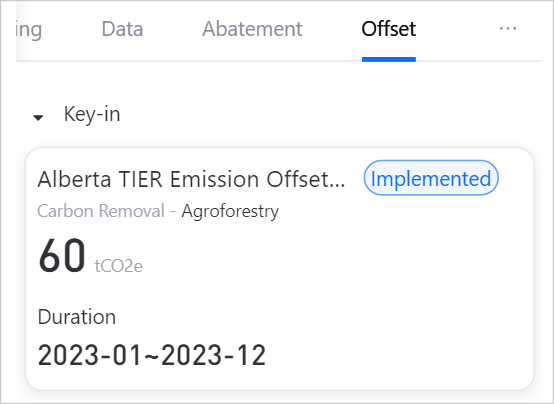Managing Offset¶
Other than abating your carbon emissions, organizations can also offset their carbon footprints by investing in global environmental projects through carbon offset schemes, which are often purchased as tradable carbon offset credits.
This section shows how to document carbon credits as offset records in the system, which will be converted to offset values and displayed on your organization chart.
Note
Before using carbon credits, prioritize the use of RECs to reduce emissions. The quantity of carbon credits required depends on the emissions remaining after utilizing RECs to reduce emissions.
Prerequisites¶
Contact your system administrator if your account does not meet the below requirements:
Ensure your account has the
view adminorsuper adminrole for access to carbon offsetting feature.Ensure your account has permission to manage the relevant entity data.
Import Carbon Credits into Root Entity¶
Carbon credits will be first imported to the root entity, after which you can allocate the carbon credits down the organization hierarchy to the bottom-most child entities to conduct emission offsetting.
Note
Import carbon credits in chronological order, starting with those with earlier performance cycles.
Click on Offset > Carbon Credit in the left navigation pane.
Select the view that you want to import a carbon credit.
Click + Import Carbon Credit.
Fill in details of the purchased carbon credit:
Carbon Credit Type: Select the appropriate carbon credit type from the dropdown list.
Methodology:Input the relevant project methodology of the carbon credit.
Mitigation Activity Type:Choose the carbon project type, either
carbon removal(removing CO2 from the atmosphere) oremissions reduction(compensating for emissions released).Performance Year:Enter the corresponding year of the carbon credit certificate.
Performance Cycle:Enter the validity period of the carbon credit certificate.
Country and Region: Enter the origin and location of the project associated with the carbon credit.
Certificate ID: Enter certificate ID displayed on the carbon credit.
Number: Enter the quantity of carbon (tCO2e) redeemed on your carbon credit.
Offset Scope: Select the emissions scope that your organization intends to offset using this carbon credit.
Unit Price:Enter the price of the purchased carbon credit.
Annex: Upload your carbon credit document in either
PDF, JPG, PNG, or JPEGfile format.
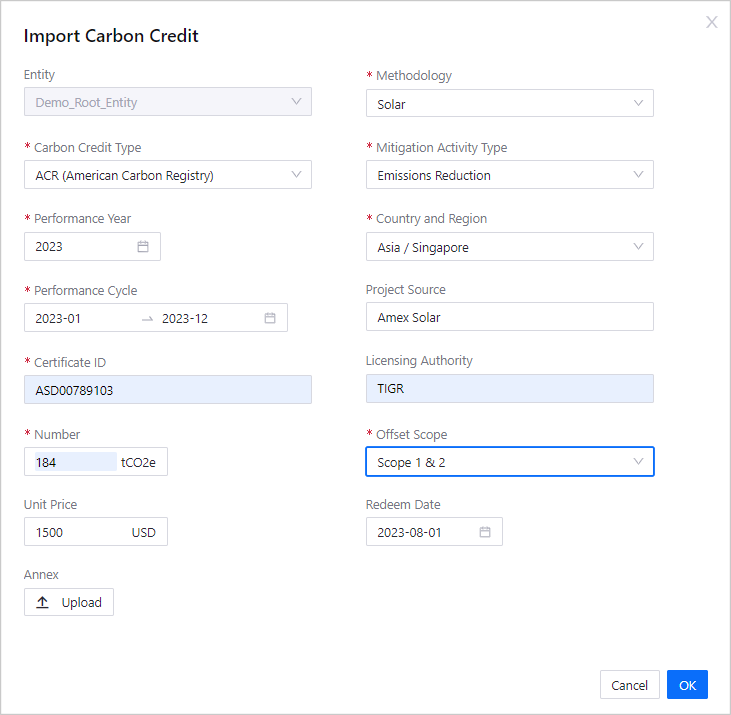
Click OK after inputting the required details to compute this record into system.
The carbon credit details will be displayed as a record under the carbon credit tab.
Allocate Carbon Credit to Business Entities¶
Now you can start allocating carbon credits to your individual business entities and monitor the reduction gap needed to achieve net-zero emissions. Carbon credits can be used to offset emissions from any sources.
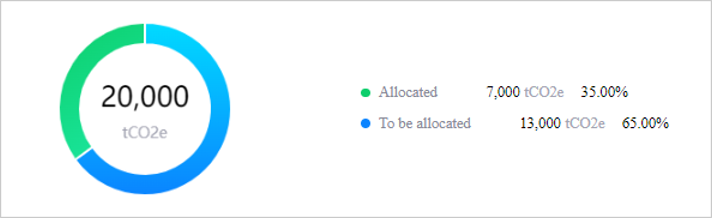
Available carbon credit balance is expressed in a pie chart in allocation overview. The blue to be allocated value indicates the remaining available carbon credit balances that can be assigned, wheras the green allocated value indicates carbon credit balance that has been used up in previous allocations.
Click on Offset > Carbon Credit in the left navigation pane.
Select the view that you want to import a carbon credit.
Locate the carbon credit record that you wish to allocate, and click on the
 Allocate button.
Allocate button.Scroll to the end of the page and click Edit to proceed to input the allocation amount.
In the
Allocationcolumn, allocate available carbon credit balances to respective entities. See Offset Parameters for page parameter details.Note
You can distribute the allocation among different entities.
Click Allocate to assign carbon credit allocations in the system.
Note
Only the bottom-most child entities will be displayed under the Entities column as they contain actual emissions data that allows for emission calculations. Parent entities are not shown because data is aggregated from child entities.
Calculate Carbon Credit Values in Preview Dashboard¶
To view carbon credit offset data in the preview dashboard, you need to perform the data accounting action.
Return to Data Management > Organization in the left navigation pane.
Click on the
 data accounting button to trigger the data computation process for the allocated carbon credit records.
data accounting button to trigger the data computation process for the allocated carbon credit records.Once data accounting is completed
 , you can view the updated emission offsets in your organization hierarchy. It may take a while to process data computation, if you do not see the results reflected or an error
, you can view the updated emission offsets in your organization hierarchy. It may take a while to process data computation, if you do not see the results reflected or an error  showed up, refresh the page and try again.
showed up, refresh the page and try again.
Carbon credit data is accounted as an offset value, and visualized as a green rounded bar within the entity card.
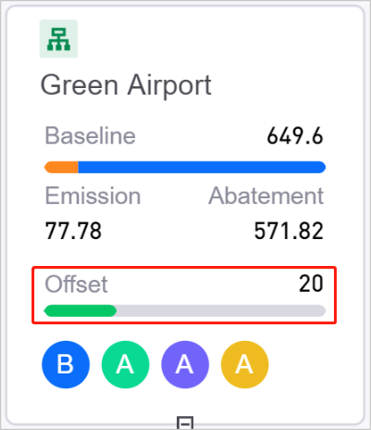
You can also locate the carbon credit as an offset record in the Offset tab located on the entity’s right sidebar.