Reporting Carbon Emissions¶
After completing the carbon accounting process, identifying emission hotspots, and implementing effective emission reduction strategies, your organization is now ready to disclose corporate carbon reports and statements for verification.
This section shows how you can generate, export and download carbon reports for both internal and external auditing. There are two types of carbon reports available for on-demand generation: Data Report and GHG Report.
Prerequisites¶
Contact your system administrator if your account does not meet the below requirements:
Ensure your account has permission to manage the related entity data.
Note
Exported data will match your user role’s access permissions, limiting to your authorized entity and view visibility.
Generate Data Report¶
Data report is a comprehensive spreadsheet that consolidates your organization’s detailed carbon data records for cross-checking of emissions history. This report can be submitted to external auditing agencies to verify the integrity and accuracy of the data.
Click on Report > Data Export in the left navigation pane.
View: Select the specific view that you would like to export as a data report.
Model: Select a model type for data report.
Time Range: Provide the specific start and end time frame for the data report.
Language: Indicate the preferred language for the data report.
Click Export, and the data report will be downloaded as an Excel document to your local device.
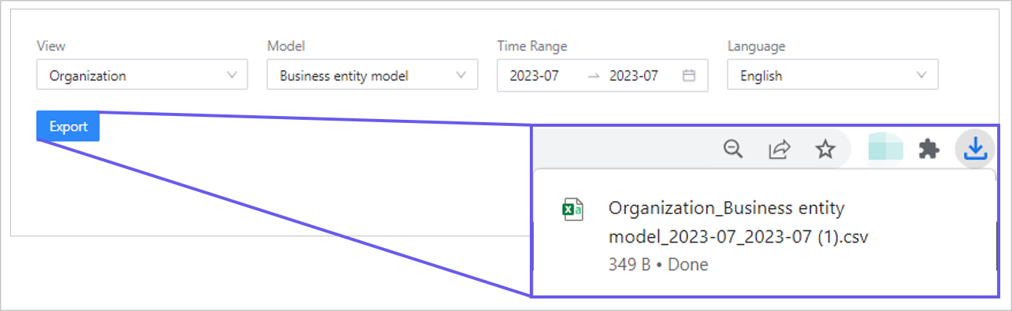
Generate GHG Report¶
GHG report generates a standardized disclosure report based on your organization’s aggregated data. This report meets international certification body requirements for net-zero certification applications. It can be exported as an inventory report in word format or inventory table in excel format.
Click Report > GHG Report in the left navigation pane to enter the report generation dashboard.
Click either Generate Inventory Report or Generate Inventory Table to begin your report file export, then enter the following details:
View: Select the specific view that you would like to export as a GHG report.
Entity: Select a specific parent business entity that you would like to export as data in the GHG report.
Time Range: Select the specific start and end dates for the data period that you would like to export in the GHG report.
Accounting Type: Select a specific accounting style for your GHG report based on your disclosure requirements and preferences.
Language: Indicate the preferred language for the GHG report.
Click OK, and a report generation task will be initiated. You can monitor the status of the generation process under the
processcolumn.Once
processcolumn changes tocompleted, click on the button to download the GHG report.
button to download the GHG report.
