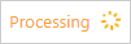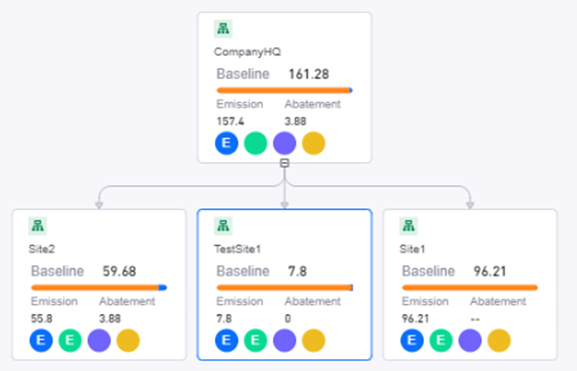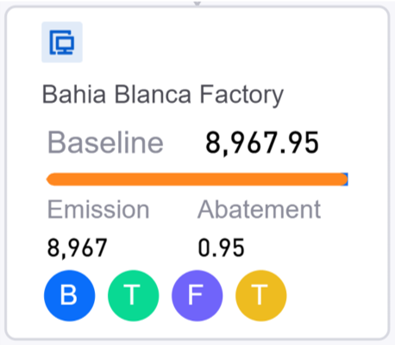Data Accounting for the Organization¶
You can use the data accounting function to preview carbon emissions records of the entire organization view over different time ranges.
Prerequisites¶
Contact your system administrator if your account does not meet the below requirements:
Ensure your account has the operator, view admin or super admin role for access to data accounting features.
Ensure your account has permission to manage the related entity data.
Ensure saved data has been approved by auditors if data approval is enabled.
Procedure¶
Click on Data Management > Organization in the left navigation pane.
Select the view you wish to edit in the view bar. Ensure you are in the Preview dashboard.
Select the time range for emissions data calculation (maximum calculation period is 12 months, and it can span across multiple years).
Choose the unit for data calculation and display (kgCO2e, tCO2e, ktCO2e).
Click on the data calculation
 button in the toolbar to initiate the system calculation. This will calculate the entered activity data and generate the overall emissions data for the organization.
button in the toolbar to initiate the system calculation. This will calculate the entered activity data and generate the overall emissions data for the organization.If you want to view emissions data for each entity, select the entity, and the aggregated data will be displayed in the entity’s sidebar. Click the
 button in the bottom-right corner to select the type of data display.
button in the bottom-right corner to select the type of data display.Uncertainty: Estimation uncertainty arises any time greenhouse gas emissions are quantified. Therefore all emission or removal estimates are associated with estimation uncertainty. Estimation uncertainty can be further classified into two types model uncertainty and parameter uncertainty.
Location-based: A location-based method reflects the average emissions intensity of grids on which energy consumption occurs (using mostly grid-average emission factor data).
If you would like to view the detailed emissions data records, select Detail to return to the Data Entry menu.
Once data accounting is completed, you can view the calculated emissions in your organization hierarchy.
Understanding Entity Card¶
The table below explains the data displayed in the entity card.
Data |
Description |
|---|---|
Baseline |
Sum of emissions and abatement, displaying the original greenhouse gas emissions scenario without any emission reduction measures in place, to show the amount of emissions avoided. |
Emissions |
Actual emissions of the organization aggregated from data reporting, IoT data metrics, Bill invoice OCR or 3rd party system integration |
Abatement |
Carbon emissions reduced as a result of abatement initiatives and REC purchase. |
Offset |
Carbon emissions offset due to the purchase of carbon credits. |